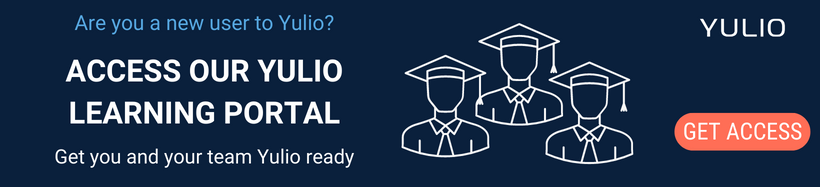VR can be a solitary, isolating experience in some cases. It is meant to be an immersive experience that transports people, and the headsets that cut off some of your senses also contribute to it. At Yulio VR we wanted to make the VR viewing experience a more social one that would work well in presentations. For that reason, we made the Yulio VR Collaborate Feature. This feature offers many tools that help presenters better showcase their Yulio projects and allows multiple people to collaborate with VR, mobile, or desktop, both in person and remotely.
Collaborate lets you launch a secure live stream session and invite participants to join. You can see exactly what your clients are looking at in real-time, or lead the presentation yourself. You can also gather everyone together to look at any elements with our spotlight feature. The interface is simple to use with click or gaze navigation, so what really shines is your project.
Check out a full breakdown of the Yulio Collaborate feature.
In this article, we are going to showcase some of the features of the Yulio Collaborate feature and offer up some of our top tips and tricks on how you can best take advantage of this feature and collaborate with VR. At Yulio we want to make sure you have the tools to create, enhance and present your ideas as the best they can be.
Share your screen
This may be obvious, but as the presenter, we highly recommend sharing your screen with everyone involved in the presentation. We recommend that if you are in person, you have a large monitor or TV that you put your screen on so that everyone has a place to go to see what you are presenting. If you are remote, share your screen on whatever video conferencing tool you are using. While you can present from a mobile device, we recommend using the desktop version of Yulio as it will make it much easier to share your screen and use all the presentation tools at the same time.
We also still recommend asking others to join in with their own devices so that they can explore the project as you present and that they can take advantage of features like text and audio hotspots when you let them explore on their own. Just to have the extra screen as an easy anchor point during your presentation
Present and Then Allow Viewers to Explore
There are two modes within the Yulio Collaborate feature that presenters can use. The first is the Present mode which we recommend you start your presentations in. What this does is place a marker that shows where the presenter’s gaze is when viewing the project. Those who have joined the Collaborate session on their device will see where they are looking and be brought with the presenter from scene to scene within the project. Viewers will still be able to look around themselves within the scene, but they won’t have access to all the tools that the presenter has. We recommend starting in this mode so that you can walk your viewers through the project with a guided hand at first and introduce them to the project. Give them a tour and then you can switch to the Explore mode.
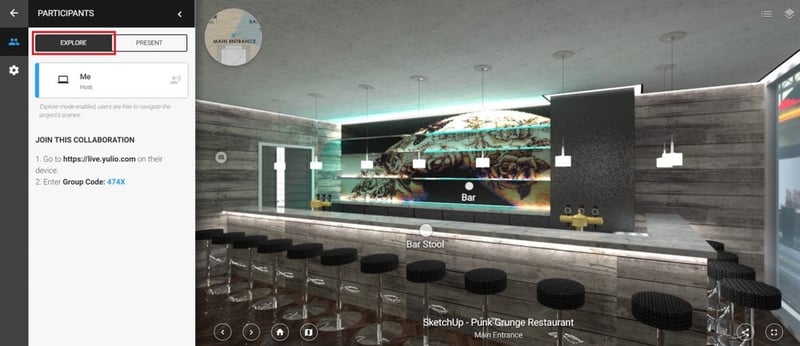
Letting your viewers explore is a great way to get them to engage with your presentation.
In the explore mode everyone will have the ability now to travel to whatever scene they want within the project and explore the details on their own. They can access hotspots on their own and bring up questions to the presenter. The host during this time will be able to watch what each person doing as the presentation tool will cycle through each person’s POV. They can offer some more advice and point out key details.
Grab Viewer’s Attention with the Spotlight Tool
One tool that does a great job of making sure that everyone is viewing a part of the project that you want to showcase is the Spotlight tool. This tool is available to whoever is currently in the role of the presenter during a Collaborate session. By clicking on it, it will snap everyone to whatever the presenter is looking at and highlight it. It’s a quick way to get everyone on the same track and talking about the same thing.
If you have a viewer who wants to talk about something, and it isn’t clear, assign them the presenter role and they can quickly bring your attention to it and others. It’s a great tool for making sure everyone is on the same page and we recommend taking full advantage of it where you can.
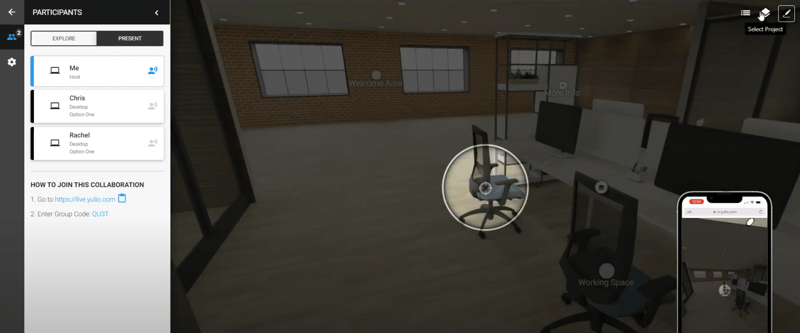
The spotlight tool is great for grabbing everyone's attention quickly
Use the Auto-pan Feature for an Easy showcase
One feature that some don’t know about is the auto pan feature within Yulio’s Collaborate feature. If you were to start up a Collaborate session without any external viewers, If you switch to the explore mode things change a little bit. Since there are no external viewers there are no views to cycle through. Instead, the session will automatically pan around your project without requiring any input from you.
We bring this up as this could be a great tool for presentations or trade shows. You can share the panning design on a screen at a booth at a conference so that casual viewers can walk by and get an idea of your project. Or if you are at a point in your presentation where you are simply talking, it can be on in the background to still provide your meeting attendees with a view of your project.
Don’t Forget the Markup Tool
A useful tool that’s good for making sure everyone involved is focused on the right info in the project is the markup tool. Again this is a tool for presenters only, that allows them to mark up a project while viewing it with a marker tool, similar to how you would mark up presentations in something like PowerPoint.
This is also a great way for presenters to work with meeting attendees and address areas of concern or interest to make sure the final product meets their needs. You can add quick notes such as the number of workstations, locations for new pieces of furniture, or other structural needs.
Start Taking Advantage of Yulio’s Collaborate Feature Now
We hope that you have found these tips and tools helpful and giving you some new ideas of how you can take advantage of the many tools available to Yulio users. Yulio can give you the ability to create, enhance and present your projects in a way that is memorable and make your clients say “wow”.
Want to more about how you can take full advantage of the Yulio Software and all its features? Check out the new Yulio Learning portal which offers several courses on Yulio and the tools available within. It’s a great place to get your team off the ground and running with Yulio or for veterans to brush up on advanced tools.