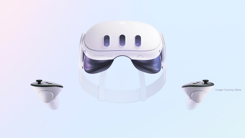Bringing along a VR Headset to show off a VR project at an industry event is a great way to make you stand out from the crowd. When people visit your booth, you can engage with them on a whole new level through VR and passersby will have their attention piqued when they see others exploring VR in your space. It can be fun, and people will be more likely to remember your experience at the end of the day.
VR has continuously improved over the years, but like any technology, it has its moments when it may not behave exactly like you want. If it's your first time bringing VR to an event or if you’re worried about troubleshooting VR at tradeshow booths, don’t fret! We’ve been using VR for years now and we have some great tips and tricks for troubleshooting VR and some of the more common issues that occur. These tips and tricks mainly apply to the Meta Quest line of headsets, as that is our top recommended headsets for events, but you may find use for these tips all the same with other devices. Join us as we dive in and troubleshoot VR and the common issues you could see at your events on Meta Devices.
Floating Controllers
A common issue that we have seen occur is that one of the controllers that is not being used may just be randomly floating in VR. This can be a funny issue as it looks rather strange, but it can break the immersion and can detract from your experience. This usually only happens if you decide to stick with only giving the users one controller for navigating (something we do to make things a little easier for users).
A good tip is to always keep the non-primary controller close by in case we need it, If the non-primary controller is floating, simply move it around or push the X and Y buttons to wake it back up. After a couple of seconds, it should go back to sleep and disappear from your view. If that doesn’t work, you may need to restart the application you are in (such as the Yulio Viewer) or simply restart your headset.
Boundary Lines Showing
Another common error can be when you put a Meta Quest unit on is a blue grid showing up and you can see part of your real physical environment rather than one of the VR experiences. This is the headset trying to tell you that you have left your boundary, even though the headset hasn’t moved from its station. This boundary is a safety feature from Meta that stops users from traveling to far from safe area, but it can be intrusive and may need some calibrating to ensure it doesn’t get in the way of your viewing experience.
If this happens it means that you will need to reset the boundary. To fully reset the boundary - we recommend taking a couple of steps away so that you are fully outside the boundary lines. From there, that should force a reset and the Create Boundary menu will appear. Using the passthrough feed go back to the area you designated and recreate the boundary. We recommend always using the Room scale boundary over the Stationary boundary if you have the space. It just gives a little buffer space to make sure that if people are leaning or moving slightly, they won’t make the grid reappear again.
Guardian Not Found
You may also receive an error message through a headset pop-up that says Guardian Not Found when you first put on the device. If this happens simply click the blue Create Guardian button and then reset your Roomscale boundary by following the directions in the headset. This just might happen from time to time as well when you first set up the device in the space.
Black Screen
If your viewer is experiencing a black screen where they are seeing absolutely nothing. There are a couple of different things you can try. First, try to reset the sensor. The sensor is located on the inner side of the headset between the two lenses. Simply hold your finger over the sensor for a couple seconds to force it to wake up. If that doesn’t work. Try clicking on the Quest Home Menu button on the right-hand controller. If the Quest Home Menu pops up, quit the app and reopen the Yulio app. If that still doesn’t work, we recommend restarting the headset.
Controller Disconnected
A controller disconnecting from a headset is one of the more complicated issues to troubleshoot because it may require you to sign into the Meta account to re-pair the controller and you may need to use the phone application as well. There are a couple of different things we can try before fully re-pairing the controller. First, try waking up the controllers by moving them around and pushing a couple of buttons. If that doesn’t work, you can try re-syncing the controllers. To re-sync the controllers: Left Controller: Hold down the Y and Menu buttons (button with the 3 horizontal lines) Right Controller: Hold down the Oculus Home Menu button and the B button Hold these buttons down until the controller vibrates and blinks 3 times. That means the controller has successfully paired.
If that doesn’t work, ensure the controller batteries are not dead by replacing them. You will need 1 AA battery for each controller. To replace the battery, simply slide down the controller battery cover, remove the old battery, and insert the new one. If that doesn’t work, try restarting the headset by pushing the power button on the right side of the headset. If one of the controllers is working, you can select Restart from the Power Off menu.
If neither controller is paired, push and hold down the power button on the headset to force a restart. Continuing holding until the headset goes black. If none of the above is successful, we will need to fully re-pair the controller by logging into the associated Meta account on the mobile application. In the application, you can select whatever Meta device you are using and then go into the controller menu to pair any controller to the device as well as unpair the old ones to ensure you don’t have any mix-ups.
Preparation is Key to Troubleshooting VR
Those are the main common issues that we have run into when showcasing VR projects at events. None of them are overly complex to fix and by coming to your event with our tips in mind you can minimize the impact that they can make on your presentations. VR is such a powerful and engaging tool you shouldn’t worry about the small things as the impact you can have on your clients and interested parties is well worth it.