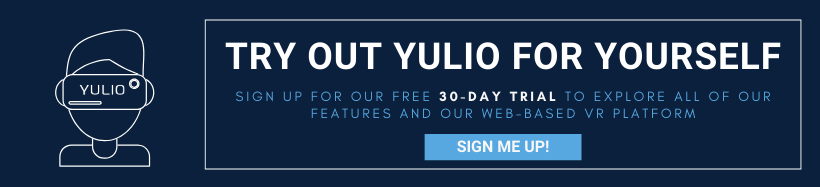Here at Yulio, we have always understood that content creation would be one of the biggest barriers our users would have to face when adopting VR into their workflow. That’s why we have built a number of features and CAD plugins that are free to download that will help you create VR compatible files in minutes with just a few clicks.
Yulio was created to be business-ready, which is why our platform is compatible with a number of file formats including 360-degree photography. We go into further depth for VR scene requirements in this Knowledge Base article, but here’s a quick overview of what you need to create in order to be compatible with Yuilo:
1. Stereoscopic & Monoscopic Cubemaps
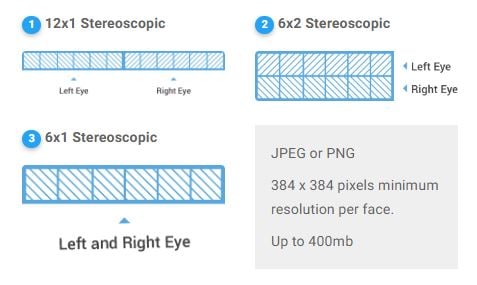
2. Equirectangular Images
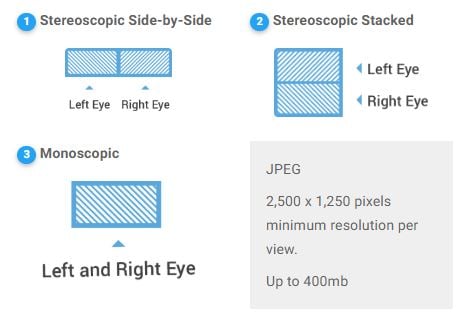
3. Spherical Panoramas (360 Photos)
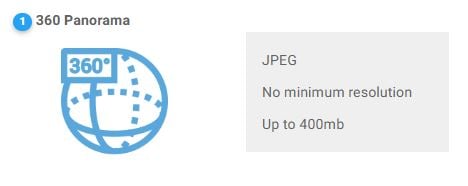
Although designers can absolutely grab their own 360 camera and snap a few images, chances are the first option - stereoscopic & monoscopic cubemaps - is the file format that will best fit into your workflow.
We know that your toolbar may already be filled with a range of plugins. And that you might be asking whether downloading another plugin is really worth your toolbar real estate - here’s an answer to your question.
While CAD users and rendering artists can create their own cubemap sans our plugins, this will require much more work on your end. Not only will you need to manually render each face of the cubemap, but you will need to precisely stitch each face together to form a smooth and immersive scene.

Our CAD plugins are the easiest way to generate cubemaps and all necessary source files for your VR experiences. With just a few clicks, our plugin will help you render and stitch your scenes, ready to be uploaded and viewed on Yulio.
So without further ado, today we’ll be spotlighting our Yulio VR SketchUp plugin made for SketchUp users looking to turn their 3D models into full immersive experiences.
Let’s dive in!
Using the Yulio VR SketchUp Plugin
For the step-by-step tutorial on downloading and using the plugin, click here for the full user guide.
Firstly, head over to our CAD plugins page and download the plugin.
After downloading the plugin, head over to SketchUp, click on the Yulio icon on the SketchUp Toolbar and go through the plugin’s authorization steps. This is important as it allows SketchUp to directly export your cubemaps to Yulio.

Now that you have connected SketchUp to your Yulio account, it’s time to prepare your models for upload. There are a number of options to select before creating your VR project, so let’s take a look.
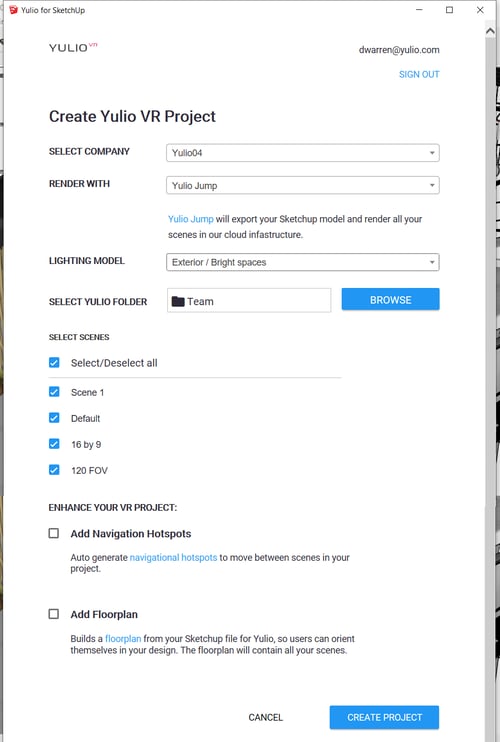
Select Company: Select the company / Yulio account you would like the project to upload to
Render With: Choose the rendering engine you would like to render with (we’ll go into further depth in just a moment)
Select Yulio Folder: Select the folder within your Yulio account you would like the project to upload to.
Select Scenes: Choose the scenes you wish to upload and create a VR project
Create Floor Plan: Yulio will automatically build a floor plan from your SketchUp model so users can orient themselves
Add Navigation Hotspots: Yulio will auto-generate navigational hotspots in your VR project.
Rendering Options
There are a number of methods you can render your scene for your VR project, one of them being our cloud rendering platform Yulio Jump. Here’s what’s available for you to use and the considerations of each option.

Here's a scene rendered with Yulio Jump for SketchUp.
Yulio Jump: Create fast, simple and stunning cloud renderings direct from SketchUp. Create full 360 VR experiences or quality 2D renderings ready to be viewed in minutes.
SketchUp Native Renderer: Generate monoscopic cubemaps but have a lower sense of immersion than stereoscopic images. Images will be more like an illustration, but good for quick iterations and getting a sense of being in a scene.
Yulio RayTracer: Yulio created this free product for SketchUp. It will produce a stereoscopic cubemap that produces good quality VR projects with inherent lighting models already in place. However, this rendering process will take longer and it's a slower performing tool than VRay - a great free option if you don’t have VRay.
VRay 2: Rendering engine that produces incredible lifelike imagery. But it doesn’t create its own cubemaps, so you will need the Yulio plugin for VR experiences.
VRay 3: Also creates highly immersive renders and can generate cubemaps. In this case, the Yulio plugin will help you upload the image to Yulio automatically.
We hope this was helpful in understanding the importance of our Yulio VR SketchUp CAD plugin and how you can get started. For full step-by-step tutorials on our plugin and our platform, head over to our Knowledge Base. If you have yet to get started with Yulio, click here to get started with our free 30-day trial - get access to our full line of enhancement features and see our platform in action.