Getting used to a new piece of technology such as VR presentations can take some time and practice to make sure you understand the potential of how it can assist you in your workflow. Even before you start using any software it’s likely you will have questions about the tech itself and want to make sure you have the correct tech specifications for your technology to be compatible with it. It is important to make sure you are aware of the VR tech and specs you will need for incorporating the software for things to go smoothly.
At Yulio, we know the same goes for our VR presentation software. However, we want to make sure we are providing you with tools that ease you into the software and answer any lingering questions you may have as you experiment and start to use it in your design efforts. In this article, we will highlight some of our more frequently asked questions about Yulio and provide in-depth answers to help you get going with Yulio VR.
What Type of VR Headset Do You Recommend?
VR has gained massive popularity in recent years. It has become much more accessible in terms of cost and in variety. There are many different headsets out there to choose from so it’s understandable that it can be a little overwhelming to pick the one that can suit you and your business.
First and foremost, we recommend a mobile VR headset, meaning a headset that does not require an external computer for processing the VR experience. We recommend this as it opens a lot more flexibility in how and where you can present a VR presentation to someone. For more information, you can always check out our article on the importance of mobile VR experiences.
The good news is that Yulio doesn’t require a high-end headset and in fact, can be powered and presented by a smartphone. There are many accessories out there that turn an average smartphone into a serviceable VR headset. We highly recommend the Homido Mini, a simple clip-on headset that allows one to view VR with true depth on their phone. It’s small, portable, inexpensive and a great starting point if you are just looking to dabble with VR.

The Meta Quest 2 is one of our top picks for a mobile VR experience
A more high-end option that we recommend is the Meta Quest 2. This headset comes from Meta, the company behind Facebook, Instagram, and more. It was the first headset of its kind to offer an experience like the top-of-the-line headsets on the market but in a fully portable device. We find that the quest can more fully immerse a person in a VR presentation as its headset does a better job of blocking out the real world and it has an easy-to-use interface with its included controllers and hand tracking.
What CAD Programs are you compatible with?
We are happy to say that Yulio is compatible with any CAD software that can produce a file to meet our upload requirements. Yulio uses stereoscopic or monoscopic cubemaps to facilitate VR experiences. The easiest way to create the necessary source files is to use one of the provided Yulio CAD plugins for 3ds Max, Rhino, SketchUp, or CET Designer. For all other CAD programs, as long as they have the ability to natively create a cubemap compatible with Yulio, you are good to go.
We do want to mention that while we did build those plugins for those CAD programs if you wish to provide your own cubemap source files that is totally fine. We just want to make sure you are aware that they will need to be formatted in specific ways as per our upload requirements. Below are some images that outline these upload options.
Option 1: Stereoscopic & Monoscopic Cubemaps
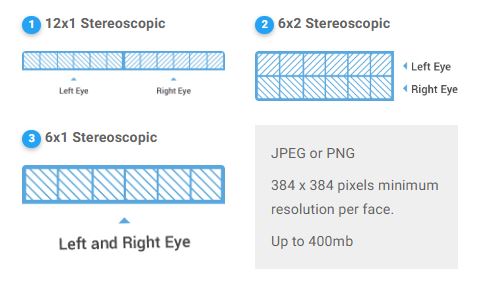
Option 2: Equirectangular Images
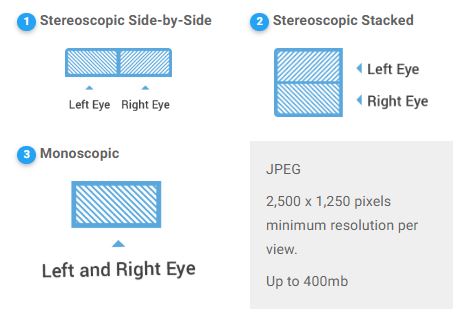
Option 3: Spherical Panoramas
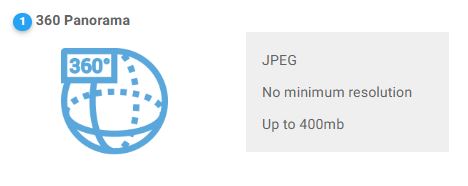
Option 4: Stereoscopic & Monoscopic Video (Enterprise Plans)
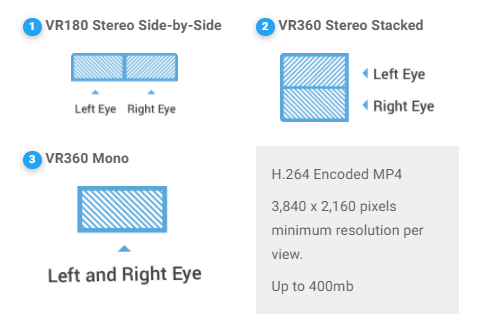
Can I use 360 Photography?
As you may have noticed, option 3 in our upload options, includes spherical panoramas. While this can be a spherical render that can be created through a CAD program, we also wanted to point out that this can indeed include 360 photography of a place in already exists in the world. This means you can showcase one of your designs that has already been created in VR without having to return to the CAD version.
In terms of capturing 360-degree photography, you can go about doing that however you prefer but there are many options out there for 360 cameras. Here at Yulio, we use the Insta360 ONE X for low-cost capture and the Insta360 Pro for a high-end camera. However, you can explore any option as long it meets the upload requirements.
How Can I Share My project?
You may be wondering how you can share your project once it is created in Yulio. Well, the good news is that sharing your VR project with Yulio is simple. You can share by email, text, on social media or via a live Collaborate session. Every project you create has its own unique URL associated with it, that you can share anywhere you normally would. We also allow you to embed Yulio projects on your website by providing you with HTML code to copy and paste. Or check out this article to learn more about collaborating live with clients or colleagues.
We also recommend that if you are presenting in person, setting up a screen to show what the person viewing the VR presentation is seeing. This allows everyone in the room to be included in the presentation and encourages everyone to engage and participate.
More Resources
Those are the frequently asked questions we have gotten about Yulio that concern the tech side of things. But maybe you still have questions. If that’s the case recommend checking out our Knowledge base or even checking out our new Learning Portal for Yulio users. There are lots of resources here that can help you get started showcasing your VR projects.
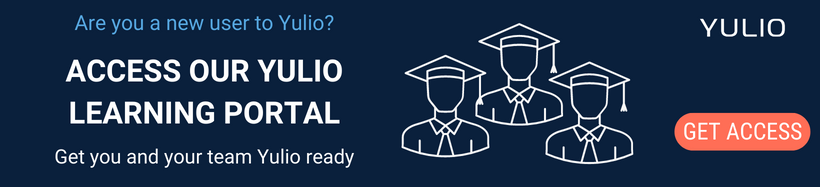

.jpg?width=245&height=150&name=BUSINESS-READY-VR-84-e1557338127525%20(1).jpg)
.jpg?width=245&height=150&name=simon-abrams-k_T9Zj3SE8k-unsplash%20(1).jpg)