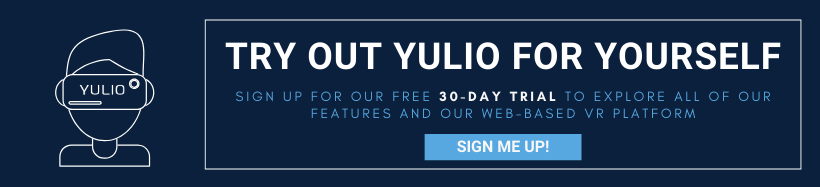To the majority who have yet to give virtual reality a try, the technology is incredibly interesting and eye-catching yet intimidating. One of the most common objections we hear from architects and designers usually steam from the fear of the unknown - perhaps you can relate to these concerns:
- I’m not technical, how will I know how to use VR?
- Will everyone on my team be able to learn this technology?
- What about my clients? Would they feel comfortable with the addition of VR in our upcoming pitch?
We’ve been experts of the industry long enough to hear these concerns and more from VR hopefuls wanting to incorporate the technology into their workflows. We hear you, and these are all important questions. However, much of the hesitancy surrounding VR applications stems from misconceptions and misinformation about the technology. And, well, here’s the best news: implementing VR is much simpler than you think.
Especially with the rise in mobile VR technology, advanced immersive tech like virtual reality isn’t just accessible to the design giants of the industry. Everyone, including small design firms and freelancers, can also join in the VR revolution. While there are a variety of VR platforms and solutions currently on the market, here’s how Yulio’s mobile VR platform solves all of the above concerns and more.

Converting CAD to VR
First and foremost, we need to talk about content creation and how you can create files compatible to be experienced in VR.
Converting to VR from your authoring environment is simple with VR CAD plugins, and requires virtually no extra work. If you’re an architect or designer working with a CAD program or 3D modeling platform, chances are you’ve been creating spaces that are just one step away from being a full-fledged immersive experience. Just render your 3D environment with the plugin specific to your CAD tool, and you've got everything you need to upload to Yulio. And if you’re using a different CAD program, you can still create spaces that can be viewed on Yulio. Here’s our Knowledge Base article that outlines our upload requirements and the various compatible formats.
However, if you’re looking for a way to take your projects to the next level and simultaneously render for VR, all Yulio users get access to our cloud-based rendering platform, Yulio Jump. SketchUp and CET users can transform their projects into even more stunning projects with just a few clicks in just a few minutes. And with our brand new version update to Yulio Jump for CET, bring greater depth and realism into your environments and spaces.
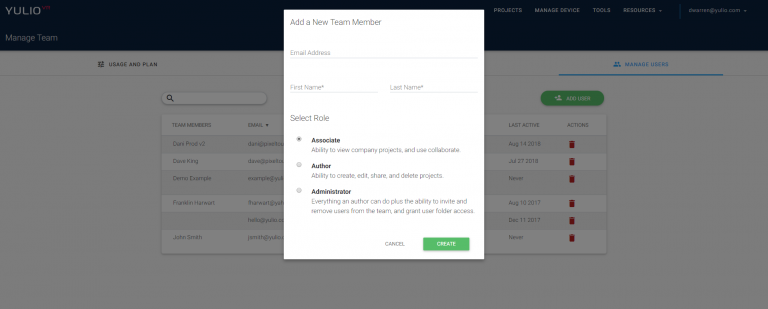
File Management
If you have ever used Dropbox or Google Drive, you already know the ins and outs of managing your files in Yulio. Yulio’s file management system was made to be simple and intuitive, giving teams the ability greater control as to what can be shared and edited as well as ease accessing the files they may need.
With Yulio, you can assign 3 different permission levels: admin, author, and associate.
Admin: Admin users can create, edit, share and delete VR projects, as well as invite and remove users from the team. Admin permission is best suited to the person (or people) in charge of your company’s VR services.
Author: Authors can create, edit, share and delete VR projects. Author permission is best suited to team members who are actively creating 3D designs, like architects, designers, and CAD technologists.
Associate: Associate users are restricted to viewing company VR projects, and using the collaboration feature for clients. This permission level is designed for salespeople and client-facing team members who aren’t involved in the creation process.
Being able to manage your users is critical, especially in reducing the risk of someone editing or moving around your enhancements 15 minutes before your presentation.
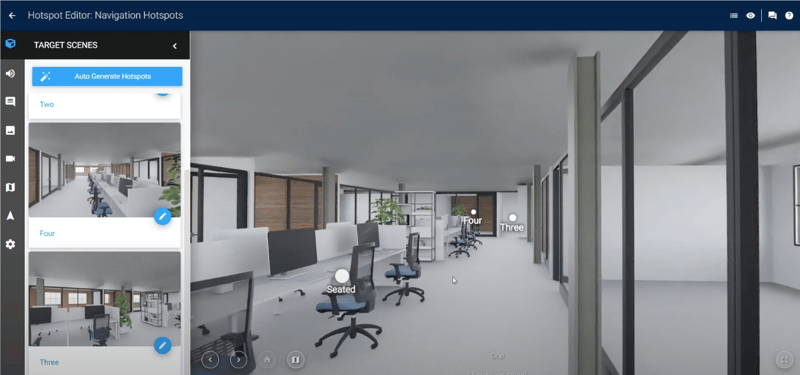
Enhancement Options
We created Yulio with the distinct intention to be the best VR presentation platform. That’s why we created an extensive line of features for our users to utilize and further enhance their projects.
At the core, we created each enhancement feature to serve one purpose in your projects: to consolidate all the information your audience will need in a stunning and seamless way. Whether it be our collection of Hotspots or our small but mighty Scene Options feature, elevate your projects by adding in your spec sheets, configuration options, or links out to specific purchasing pages. Everything you need is just a few clicks away.

Viewing in VR
Viewing your VR files on your phone is as simple as downloading the free Yulio Viewer app to your smartphone and connecting it to your Yulio account. You can access your projects on your smartphone anywhere at any time. However, even if you don’t have the Yulio Viewer app downloaded, you can still access any Yulio project through its URL. When entering any Yulio project on your smartphone, you’ll see a headset icon located on the top right corner which allows you to view the project in VR. All you have to do is click on the icon, clip on your VR goggles and enjoy the experience.
For Android users, you can head over to the Google Play store to download the app.
For Apple users, click here to head over to the Apple App store.
However, even if you currently don’t have access to a VR headset or viewer, you can still explore environments and spaces in 360. Fishtank Viewer, also known as browser mode, lets users experience Yulio environments on any device. So whether your clients are joining in via laptop, tablet or smartphone, they can still experience a degree of immersion and your visual story without any interruptions.
Sharing
And lastly, after going through all the steps of creating your project, you’re going to want to share it with both your clients and/or on your social media channels. All your clients will need to access your space is your design’s unique URL which is auto-generated for each project. We have even seen users edit their automated email signature to include “View My Virtual Showroom Here”. This is a really creative yet effective step that gives clients and prospects a chance to interact with your business as well as make use of every correspondence which could turn into a greater opportunity. But beyond emailing, chances are you’ll want to share your projects on social media.
With Yulio, it’s easy to share your project, and perhaps you have already run into this window when sharing your project’s URL.
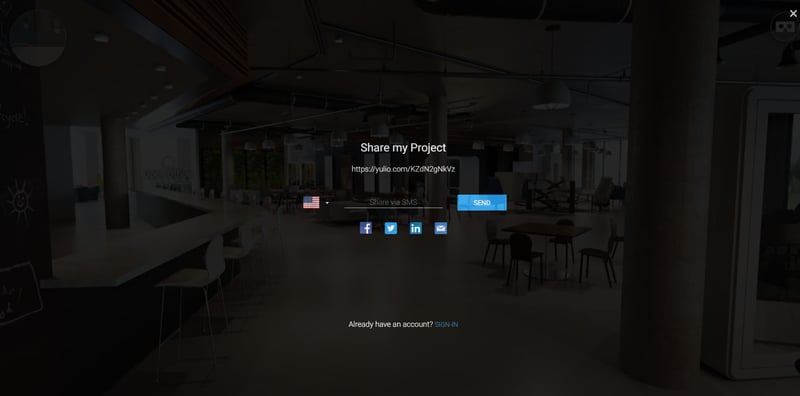
To share your project immediately with your audience, simply click on the corresponding icon and hit share - that’s it! This is a great piece of material that will both engage and inform your audience, captivating them with a stunning experience while simultaneously showing off what your team can conceptualize and deliver.
We hope you are able to see how truly simple yet powerful Yulio really is. And the best news is that you can try it for free for 30-days! So if you’re interested in trying out our platform for yourself, click here to start your free trial. However, if you have questions about Yulio Jump or any other features on our platform, feel free to reach out to our team - we would be happy to help.
Updated from: June 20, 2016