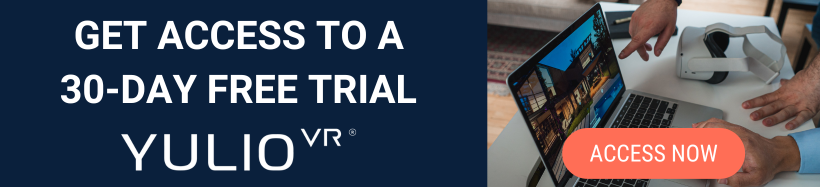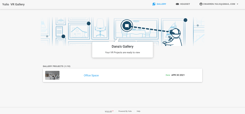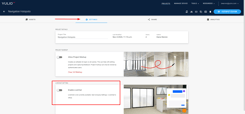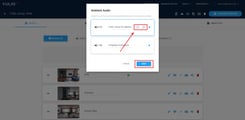We are so pleased to announce and introduce our latest addition to our library of hotspots: Basic Video Hotspots!
Here at Yulio, our core mission is to be the best VR presentation tool in the market by creating a platform that answers to our user’s needs. We believe in listening to our users and finding and executing solutions that will eradicate any points of friction in creating their VR projects. And as this was one feature that was highly requested by so many of our users, we’re adding them to our list of features available in all license types.
Introducing Basic Video Hotspots
Basic Video Hotspots allow you to link your videos from YouTube directly to your projects. Just like say our Image or Text Hotspots, Video Hotspots are interactive points in your projects that will trigger when you click on it in browser mode.
Whether you have a brief welcome message from the CEO of your company or would like to show product highlights, Video Hotspots are another way to create an impressive and immersive VR project. Plus, you can use it to dive into the details of your design or a specific product. Any way you use this feature, Video Hotspots will allow you to tell your story in the context of the VR scene without needing to flip in and out of VR.
How to Add Basic Video Hotspots to your Project
On your edit project page, go to the “Video” tab. Copy and paste your YouTube video URL and then click Add.
Now that you have uploaded your videos, you're ready to create to head over to the “Hotspot Editor” button in the top right corner.
Once you're there, click the green + icon to add the Video to your VR project. You can also simply drag and drop the thumbnail into your VR project to place the video.
Make sure you are uploading your videos under the “Videos” tab to create a Video Hotspot. Video hotspots and VR Video scenes are uploaded under different tabs. You can upload a VR video scene under the “Scenes” tab.
And that’s it!
It's important to note that Video Hotspots can be viewed in browser mode only and may be interrupted by YouTube advertisements. However, if you're interested in viewing a Video Hotspot in VR and avoid ads, schedule a time to chat with our team on upgrading to Premium Video options.
How Do Video Hotspots Appear in a Project?
Basic Video Hotspots: You can view your Video Hotspot in both browser mode. In the browser “fishtank” view, your Video Hotspot is triggered by clicking. Please note that with the basic Video Hotspot feature you may encounter advertisements from YouTube. If you would like to get rid of ads, please contact us to learn more about our Premium Video Hotspot feature.
Premium Video Hotspots: You can view your Premium Video Hotspot in both browser mode, or in a VR headset. In the browser “fishtank” view, your Video Hotspot is triggered by clicking. In VR, videos are triggered by gazing at the Video Hotspot.
Here's a project that you can explore to see what Video Hotspots can look like in your projects:
We hope you're just as excited for Video Hotspots as we are! For the complete step-by-step tutorial on how to include basic and premium Video Hotspots in your projects, head over to our Knowledge Base. If you would like to learn more about Video Hotspots and see it in action, schedule a time to speak with our team - we would love to chat with you!