We’re back with our first Yulio quick tips of 2021, where we’ll be spotlighting some of features on our Yulio platform to show you how you can best utilize them in your VR projects. With these quick tips, we hope it will equip each Yulio user with knowing how to use our features to its full potential and support them in creating stunning immersive experiences for their clients to explore.
Whether you have been an avid Yulio user for years or have just started your 30-day free trial, chances are you have come across our most used features - our line of hotspots. We created these annotating tools to give our users a way to share product specs, scene options as well as make their VR experiences interactive and engaging. Each one of our hotspots are activated either by clicking on the spot when viewing on your browser (fish-tank mode) or by gazing at it in a VR headset (gaze-and-go technology).
In this Yulio Quick Tips, we’ll be taking an in-depth view into our line of hotspots, how you can use them, and other recommendations to consider with the tools available to you.

Navigational Hotspots
One feature that you will most likely see appear in every single VR project are Navigational Hotspots. We created this function to give our users a way to seamlessly navigate through your virtual experience both in browser mode and when using a VR headset. Navigational hotspots work by linking your VR-ready scenes together and revealing the next environment your clients can explore.
The main reason why this hotspot is so well used is because it allows you to showcase a different room, a different area, or a different angle of the space you’re presenting. While you can certainly still navigate through a VR experience with the arrows on the bottom left corner, Navigational Hotspots transform your spaces into more of a virtual tour rather than just flipping an immersive book.
Best Practices
- Add Navigational hotspots to scenes of different rooms to give a “tour” feel to your VR experience
- Use it to navigate open spaces -- allows you to see the area from every different angle
- Don’t forget to add the hotspot label, select your colour, and play around with the depth slider
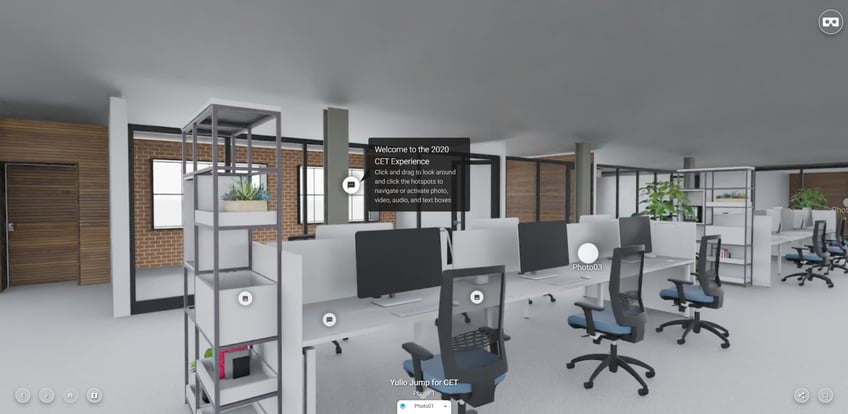
Text Hotspots
If you’re looking to communicate with your clients or add a few more details, adding in Text Hotspots will allow you to do so. Text Hotspots can be used for a number of functions such as describing design choices, offering answers to questions, or providing information about products used to create a design, all while still providing the most seamless VR experience possible for your clients. The beauty of this feature is that it’s incredibly versatile and gives users the flexibility to use it in the way that best suits the goal of a specific project or how a team would like to use the tool moving forward.
Some of the winning use cases from our user research:
- Consistent presentations, even when you’re not there. Including text hotspots in your design makes them part of the VR project and ensures the information will be consistent every time the design is viewed.
- Respond to feedback during iteration. Place a hotspot over an area a client had questions about, or where they requested changes, and call attention to exactly how you addressed their concerns
- Product Information in context. Annotate products within a design to showcase what makes them unique, all in visual context.
Best Practices:
- Add in an External Link to link to your website, a purchase page or a landing page with more information
- Include in a brief description of a product’s specifications or dimensions of a space
- Add in any extra information to share with your team members or track changes to a VR project
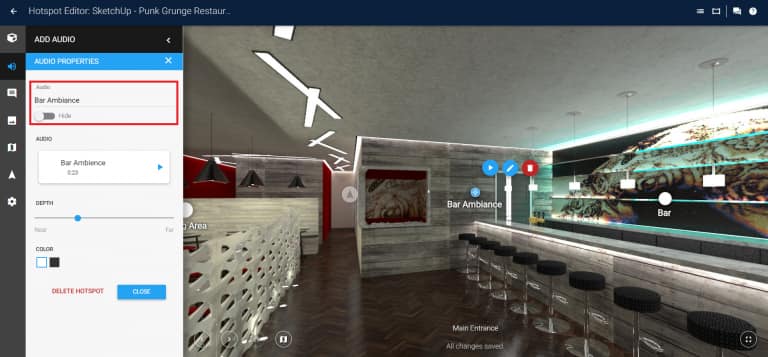
Audio Hotspots
Add in pieces of audio commentary to further enhance your VR experiences with Audio Hotspots. This feature is a great way to verbally share key information or design details to increase the immersive quality of the VR experience. Strategically placing these hotspots in your project can help you inform your clients in a non-distracting way. For designers who present to stakeholders, audio hotspots allow the designer to maintain control and consistency of the conversation. Whether it be a recorded commentary or office background noise, audio hotspots adds an additional layer of reality into your experiences.
Best Practices:
- Record a quick welcome message from your team, the head designer, or the President of the company
- Explain some design decisions, the motivation behind it, and how you translated your vision into the design
- Answer questions the clients may have had the previous iteration or clarify the changes requested
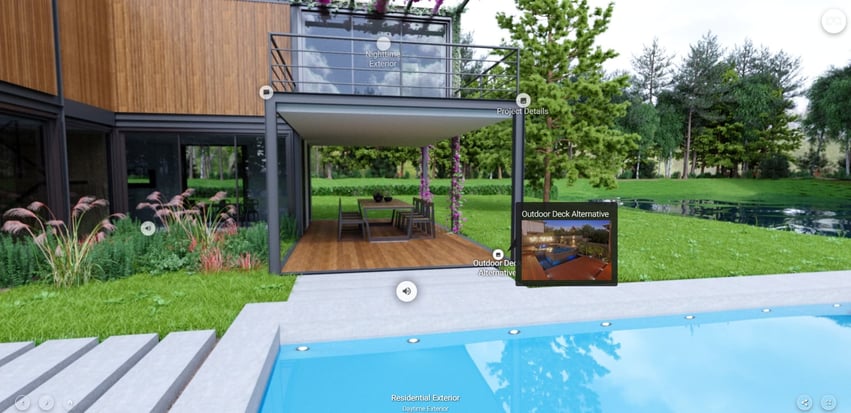
Image Hotspots
Image Hotspots is the feature that allows you to include a still image to your scenes without interrupting your client’s immersive experience. We created this feature to give our users a way to tell their story in the context of the VR scene without the need to flip in and out of their virtual experience and their physical or digital catalogs. With using image hotspots, you can showcase a variety of product or scene alternatives to help your clients better understand your project visually. Use image hotspots to show alternatives to a material, color or shape without having to render an additional scene, or get creative and show before/after shots and more.
Best Practices:
- Show off your product variations in color, material etc. to share with your client’s what is available to them
- Include a scene alternative to give your clients options to choose from, jog some inspiration, or present another idea they may not have considered yet
- You can also include External Links in your image hotspots to directly link to the page they can purchase or learn more about the product
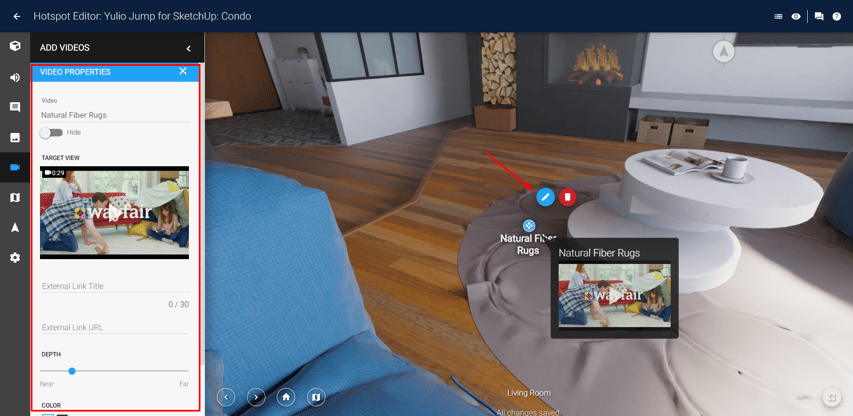
Video Hotspots
Our latest addition to our line of hotspots are our Video Hotspots. This was one feature that was highly requested by so many of our Yulio users and was one that we wanted to get just right. Now with Basic Video Hotspots, you link your videos from YouTube directly to your projects. We created this feature to give our users the ability to include an extra bit of storytelling right within their VR projects. Any way you use this feature, Video Hotspots are a great way to impress your clients right within your immersive experience.
- Include quick videos introducing a brand new product line before heading into the VR experience
- Insert a personal message from the CEO or project lead
*Please note that with the basic Video Hotspot feature you may encounter advertisements from YouTube. If you would like to get rid of ads, please contact us to learn more about our Premium Video Hotspot feature.
We hope this overview of all of our Yulio hotspots was able to give you a better sense of how you can best utilize our tools to create even greater and more informative yet stunning immersive experiences.
If you have any questions about any of our hotspots or other features available on your Yulio account, please feel free to reach out to us at hello@yulio.com or give us a call at +1 (416) 499 2227. To see the step-by-step guide on all our Yulio features, please visit our Knowledge Base.
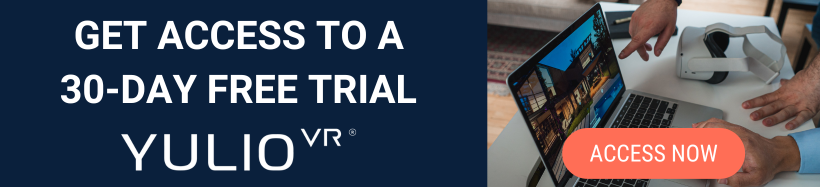


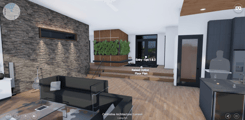

_edited.jpg?width=245&height=150&name=BUSINESS-READY-VR-46-3%20(1)_edited.jpg)